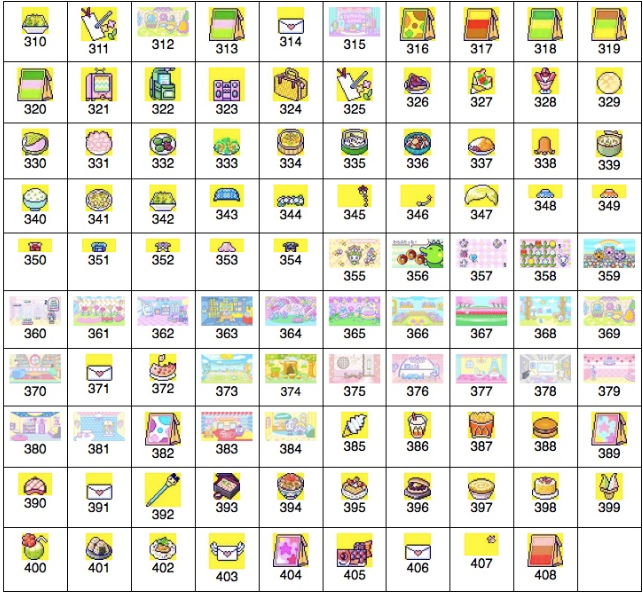On the Tamagotchi-iD L, activate the connect icon. It's the heart icon in the upper right corner of the display. This will open the connect menu. In the connect menu, select Download. Download is the fourth entry on the first page.
Here are step-by-step instructions for various cellphones, for the Tamagotchi-iD (and Tamagotchi-iD L; receiving downloads is the same on both.)
SonyEricsson
(1) copy the wallpaper file from your PC into the phone memory's Pictures folder, using a USB cable or bluetooth connection and SonyEricsson's File Manager software for the PC.
(2) on the phone, launch the phone's File Manager, and open the Pictures folder.
(3) in the Pictures folder, cursor to the wallpaper file, then click the More button.
(4) in the More menu, select Send.
(5) in the Send menu, select Via Infrared.
(6) on the Tamagotchi-iD activate the connect icon (heart icon in the upper right corner of the display)
(7) in the connect menu, select Download (it's the fourth menu entry on the first page)
(8) align the phone & Tamagotchi-iD's infrared ports
Nokia
(1) copy the file from your PC into your phone's Gallery > Images folder.
(2) on your phone, open the Images folder.
(3) in the Images folder, scroll to the file, then click the Open button.
(4) select Options.
(5) select Send.
(6) select Infrared *
(7) on the Tamagotchi-iD activate the connect icon (heart icon in the upper right corner of the display)
(8) in the Tamagotchi-iD connect menu, select Download (it's the fourth menu entry on the first page)
(9) align the phone & Tamagotchi-iD's infrared ports
Palm (Treo 600 with Palm OS v.5.2.1)
Method 1 (using software that comes on the Treo 600)
(1) copy the download file from your PC into the phone's internal memory.
(2) on the phone, launch the Camera application, and tap the Pictures icon (at the bottom of the screen, second icon from the left.)
(3) cursor to the download file.
(4) press the Menu button.
(5) in the Picture menu, and select Beam.
(6) on the Tamagotchi-iD activate the connect icon (heart icon in the upper right corner of the display.)
(7) in the connect menu, select Download (it's the fourth menu entry on the first page.)
(8) align the phone & Tamagotchi-iD's infrared ports.
Method 2 (using an add-on file manager application and an SD Card)
(1) download FileZ version 6.8.3 (download link:
https://www.nosleep.net/index.php?option=com_content&view=article&id=858&Itemid=553 )
(2) install it onto the Treo 600 using HotSync, or copy the Filez.prc file to the \PALM\Launcher folder on the SD Card.
(3) copy the Tamagotchi-iD download files onto the SD Card. You can organize the different item types (foods, accessories, minigames, etc.) into different folders if you wish.
(4) insert the SD Card into the Treo 600.
(5) launch the FileZ application, and select "View and Edit Files".
(6) within FileZ, navigate to the Tamagotchi-iD download file, and tap on it. A red checkmark will appear next to it. Hint: when opening folders in FileZ, tap on the triangle, not the folder name.
(7) tap Send, then in the "Send With" menu select Beam and tap OK.
(8) on the Tamagotchi-iD activate the connect icon (heart icon in the upper right corner of the display.)
(9) in the connect menu, select Download (it's the fourth menu entry on the first page.)
(10) align the phone & Tamagotchi-iD's infrared ports.
Computer USB-IR dongle
A TamaTalk user explains how he got a USB-IR dongle to work:
https://www.tamatalk.com/IB/topic/177033-tamagotchi-id-l-help/page__view__findpost__p__3115126
 and i am also looking for some new mini games for my tamagotchi idl i only have like 6 games on my phone witch r hot or sweet this button pressing game and matching game a cupide game and this counting game and they all r boring -.- i really whant some new games and if someone has found any files of it can u plz send me a pm
and i am also looking for some new mini games for my tamagotchi idl i only have like 6 games on my phone witch r hot or sweet this button pressing game and matching game a cupide game and this counting game and they all r boring -.- i really whant some new games and if someone has found any files of it can u plz send me a pm  id really appreciate it or just comment on here and also pm if u chould make me a wallpaper for my tamagotchi id l or if u can make my own wallpaper that i whant and i can send u details of how i whant it ty for taking ur time on reading this :kiss:
id really appreciate it or just comment on here and also pm if u chould make me a wallpaper for my tamagotchi id l or if u can make my own wallpaper that i whant and i can send u details of how i whant it ty for taking ur time on reading this :kiss:



 Where can I get or download items of tamagotchi ID L ? I don't live in Japan, so it's very difficult to download. (T__T)
Where can I get or download items of tamagotchi ID L ? I don't live in Japan, so it's very difficult to download. (T__T)